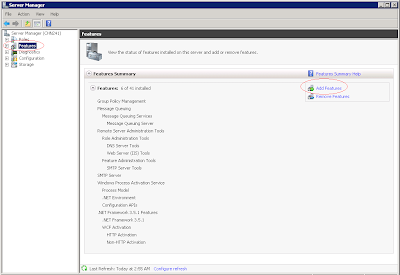1) The resolution was to end the Simple Mail Transfer Protocol (SMTP) that was started with the install of an update to the exchange server. Once the Simple Mail Transfer Protocol (SMTP) was stopped/disabled external emails were being received.
OR
2) Please check whether your IP is set as relay denied.
Showing posts with label Mail. Show all posts
Showing posts with label Mail. Show all posts
Thursday, June 7, 2012
Installing and configuring SMTP and POP3 e-mail for sharepoint 2010
Installing and configuring SMTP and POP3 e-mail for sharepoint 2010
Introduction
After having installed a development environment we can complete our installation by installing and configuring SMTP and POP 3 service on our Virtual machine.
Developer benefits (the "Why" part of the post)
It would be interesting to have a way to send and receive e-mails inside our development environement in order to:
- Configure and test incoming e-mail for SharePoint 2010
- Configure and test outgoing e-mail for SharePoint 2010
- Configure and test SharePoint 2010 alerts
- Configure and test SharePoint 2010 contribution with e-mail sending
This installation steps
To be able to test all these SharePoint 2010 functionalities, we are going to:
- install the windows mail application
- install the SMTP server feature
- configure the SMTP server
- install a third party free POP 3 service
- configure our POP 3 service
- configure the windows mail application
- test e-mail sending and receiving within a Windows 2008 server R2 development environemnt for SharePoint 2010
1 - Installing the windows mail application
Download the Windows Mail software, the successor of outlook express for Windows 7 and Windows server 2008.
Start the installation.
2 - Installing and the SMTP server feature
On your Windows 2008 server R2 development machine start the Server Manager:
Click the Add Features link
Check the SMTP Server feature check box
The Web Server IIS Feature Wizard is opening since as you will see later, the SMTP Server configuration has to be done within the old IIS 6.0 console.
On Select Role Services Windows, let the default option (while I was tempted to check WebDav to be able to navigate through my SharePoint 2010 folders using Front Page RPC and WebDav protocols after having added a network place for a SharePoint site. But I had the pleasant surprise to discover it was already working, and I think it is thanks to Visual Studio 2010 installation...)
Validate the page of Confirm Installation Selection
This is the screen you should have after the installation of your SMTP Server Feature on your Windows 2008 Server R2 environment
3 - Configuring the SMTP server
As said before, the SMTP Server is configured using the old IIS 6.0 Microsoft Management Console, so open it:
We are now going to create a domain alias for our machine.
Assume we call it contoso.com
That is the screen after having created the alias
Now, open the SMPT Server properties
On the Access tab click Relay
The Relay Restrictions dialog is opening
Click Add
Enter the local IP of your machine.
Confirm all this and close dialogs.
The Relay Restrictions dialog is opening
Click Add
Enter the local IP of your machine.
Confirm all this and close dialogs.
If you reopen the Relay Restrictions dialog you should obtain this:
4 - Installing a third party free POP 3 service
As posted by Chris Stinson, while SMTP is alive and well in the Features section of the Windows 2008 Server Manager, POP3 has been removed from Windows 2008 altogether. Fortunately, Chris has also given a reference to a third party free solution:
You will find the link to the 64 bits version, download it and start the installation
5 - Configuring our POP 3 service
To enable the Visendo SMTP (pop3) Extender for Windows 2008 Server do the following.
Assume we are wanting to create a mailbox for an account the e-mail address of which is administrator@contoso.com...
Assume we are wanting to create a mailbox for an account the e-mail address of which is administrator@contoso.com...
Start creating a folder at this location:
C:\inetpub\mailroot\Drop\administrator_contoso_com
Then, locate the visendosmtpextender.config and open it. It is located at:
c:\Users\All Users\ppedv\visendosmtpextender
And cofigure it as following:
<VISENDO>
<POP3>
<Outbound UseOutboundPop3="true" StoreFolder="C:\inetpub\mailroot\drop" ServerPort="110" ServerIP="127.0.0.1"/>
</POP3>
<accounts>
<mailbox datadir="\administrator_contoso_com" destination="administrator@contoso.com" password="Passw0rd"/>
</accounts></VISENDO>
<POP3>
<Outbound UseOutboundPop3="true" StoreFolder="C:\inetpub\mailroot\drop" ServerPort="110" ServerIP="127.0.0.1"/>
</POP3>
<accounts>
<mailbox datadir="\administrator_contoso_com" destination="administrator@contoso.com" password="Passw0rd"/>
</accounts></VISENDO>
Finally, restart the Visendo SMTP Extender Service
6 - Configuring the windows mail application
Open Windows mail,
and if there is no account created yet, the software will ask you to create one.
Type the previous administrator e-mail account information in the first dialog
and the server information linked to this account in the second dialog
Close the last dialog that confirms the successful creation of the administrator email account
7 - Testing e-mail sending and receiving
Now, we just have to test if all is working properly.
As you should be signed in within Windows Mail as administrator@contoso.com, try to send an e-mail to this account.
Start several sync operations. Do not worry, it can take few minutes until...
the e-mail finally arrives...
Well done!
We can now use all e-mail functionalities offered by SharePoint 2010 in our Windows server 2008 R2 development environment.
We can now use all e-mail functionalities offered by SharePoint 2010 in our Windows server 2008 R2 development environment.
8 - Configuring incoming e-mail settings (SharePoint 2010 - local service accounts)
Now is the time to configure incoming e-mail settings for our environment ie a development machine using local accounts. So the configuration will be very easy since we will not have to manage with settings linked to Active Directory.
So open the SharePoint 2010 Central Administration and click on System Settings.
So open the SharePoint 2010 Central Administration and click on System Settings.
Then, on the System settings page, on the configure incoming e-mail settings link
Here, quite let all default options,
just enable sites on this server to receive e-mails
settings mode --> automatic
DO NOT use SharePoint Directory Management Service (there is no Active Directory available in our case anyway)
complete E_mail server display address with our alias --> contoso.com
Accept mail from all e-mail servers
settings mode --> automatic
DO NOT use SharePoint Directory Management Service (there is no Active Directory available in our case anyway)
complete E_mail server display address with our alias --> contoso.com
Accept mail from all e-mail servers
9 - Configuring outgoing e-mail settings (SharePoint 2010 - local service accounts)
Go back using your browser to return to the system settings page and this time click the "Configure outgoing e-mail settings link"
Here is the proper configuration for our environment:
10 - Giving an e-mail address to the local users accounts
Now, we want to test what we have configured, but to do it, we need user accounts with an available e-mail address . Unfortunately, as we are using local accounts, when we have registered them in the SharePoint content databases, there were no way at this time to automatically obtain an e-mail address from an Active Directory or an LDAP. To do this, while we could use the SharePoint 2010 UI by editing each account properties, I will rather take advantage of this operation to show how easy it is to program a fast sharePoint 2010 configuration task using the SharePoint object model. By the way, imagine you have to do this operation for 1000 local service accounts...
So open Visual Studio and create an aspx file in the layouts directory under the 14 hive. Assume we call it setEmailAddress.aspx
Here is the code of our SharePoint 2010 application page:
<%@ Page Language="C#" AutoEventWireup="true" Inherits="Microsoft.SharePoint.WebControls.LayoutsPageBase" DynamicMasterPageFile="~masterurl/default.master" %>
<%@ Import Namespace="Microsoft.SharePoint" %>
<asp:Content ID="PageHead" ContentPlaceHolderID="PlaceHolderAdditionalPageHead" runat="server">
</asp:Content>
<asp:Content ID="Main" ContentPlaceHolderID="PlaceHolderMain" runat="server">
<script runat="server">
SPWeb myWeb = null;
string message = string.Empty;
string userName = string.Empty;
public void Page_Load(object sender, EventArgs e)
{
myWeb = SPContext.Current.Web;
message += "Welcome to " + myWeb.Title;
message += "<br/><br/>This page was created with the minimal page directives required for SharePoint 2010 application pages...";
}
</script>
<%
message += "<br/><br/>Giving the users an e-mail address...<br/>";
myWeb.AllowUnsafeUpdates = true;
foreach (SPUser anUser in myWeb.AllUsers)
{
userName=anUser.Name.ToLower();
if(!userName.Contains("system") && !userName.Contains("service")){
userName=userName.Remove(0,userName.IndexOf(@"\")+1);
anUser.Email = userName + "@contoso.com";
anUser.Update();
message += "<br>" + anUser.Email + " was sucessfully attributed";
}
}
lblMessage.Text = message;
%>
<asp:Label id="lblMessage" runat="server" />
</asp:Content>
<asp:Content ID="PageTitle" ContentPlaceHolderID="PlaceHolderPageTitle" runat="server">
Set Users e-mail address
</asp:Content>
<asp:Content ID="PageTitleInTitleArea" ContentPlaceHolderID="PlaceHolderPageTitleInTitleArea" runat="server" >
Set users e-mail address
</asp:Content>
This is the way of quickly configuring Sharepoint while programming against the SharePoint 2010 object model. A simple application page with two page directives, and here you are, you have the intellisense and can start driving your SharePoint 2010 environments by writting HTML and C#. You will notice by the way that this 2 page directives are also enough to obtain a SharePoint 2010 application page with all the required presentation elements. Let us call it the SharePoint 2010 minimal Application Page.
Now execute the page and you should obtain something like this:
We can now check that our users were actually provided with an e-mail adress:
11 - Testing Incoming e-mail settings for a SharePoint 2010 list with local accounts
Create a discussion list in a sharePoint 2010 site, assume we call it forum. As we have enabled incoming e-mail at the Farm level, a new configuration parameter appear in the list settings:
Now, if we provide the "forum" list with an incoming e-mail address, users will be able to contribute to the list by sending e-mail to this address, and the authentication will be based on their e-mail address.
And if a user send an e-mail to this SharePoint 2010 list address,
a new entry will appear within the list.
12 - Testing outgoing e-mail settings for a SharePoint 2010 list with local accounts
now assume we had configured an e-mail alert for our other account, the Administrator one, he should have received a message about the previous e-mailed contribution.
And it is done!
Configure Email settings in SharePoint with Gmail SMTP server
Step 1:
Open Server Manager in Windows server 2008
And click Add Features:
Step 2:
Select SMTP server and install the SMTP server
Step 3:
Then go to Start à Administrative Tools à Internet Information Services (IIS) 6.0 Manager to open IIS 6.0

Step 4:
In IIS 6.0 Manager Right Click the SMPTP Virtual Server and go to Properties

Step 5:
In SMTP Virtual Server Properties go to Access Tab

Step 6:
In Access Tab go to Relay Restrictions
In Relay Restrictions
1) Check “All except the list below”
2) Check “Allow all computers which successfully authenticate to relay…”

Step 7:
Fill the details of Messages tab as shown in image below

Step 8:
Fill the details of Delivery tab as shown in image below

Step 9:
In Delivery Tab Click Outbound security
In Outbound Security enter the following details
1) Basic Authentication (Enter the gmail address)
2) Enter the gmail password
3) Check the TLS Encryption

Step 10:
In Delivery Tab Click Outbound security
In Outbound Connections enter the following details
Enter TCP port as 587
Step 11:
In Delivery Tab Click Outbound security
In Advanced enter the following details
1) Enter the Full computer name in “Fully Qualified Computer Name”
2) Enter smtp.gmail.com in “Smtp Host”

Step 12:
Open the Central Admin Site
In the Central Admin site go to System Settingsà Configure Outgoing Email Settings
Step 13:
In outgoing email settings enter the following
1) Full computer name in Outbound SMTP Server
2) Gmail Address in the from address
3) Gmail Address in Reply-to-address
Step 14:
Open Run.
In that type iisreset and click enter
Step 15:
Open the IIS 6.0 Manager and Start the Configured SMTP Server.

Subscribe to:
Posts (Atom)